User Guide
Multiconnect is a middleware solution that allows merchants to easily offer an omni-channel loyalty program online and in-store using the core capabilities of both Square POS and Yotpo Loyalty.
Follow this user guide to ensure your omni-channel loyalty solution works seamlessly.
Introduction
Multiconnect was built by Defsys with the support of Yotpo and Square to serve as a simple and effective solution to connect the two solutions without the need for any software or code for a low monthly connector fee.
Multiconnect allows your shoppers to
- Earn loyalty points for in-store purchases in which they provided their email address and accumulate points whether they buy online or in-store.
- Redeem existing loyalty points for discounts in-store using a simple customer led experience (on the shopper’s personal mobile device).
- Automatically adjust the loyalty point balance after in-store refunds
In-store Loyalty Experience
Promote your loyalty program in-store
Help your customers take advantage, by placing signs in-store to promote the loyalty program, including a QR code that links to your Yotpo powered in-store module (or custom built mobile app).
Customer-led loyalty experience
The in-store module can be customized in Yotpo, and is optimized for a customer led loyalty experience in-store, on the customer’s smart mobile device. Customers can quickly create an ecommece account, access their account without needing to remember their password, and quickly view their status and available redemption options.
Points that are redeemed in-store are turned into a Square POS discount code that will be entered into the POS. Customers can change their mind and initiate a return of the coupon for points so they can use them on future online purchases (as long as the coupon was not already used in Square).
Loyalty opt-in rules for in-store purchases
Yotpo Loyalty Opt-in Rules apply the same for in-store and online purchases. This means that if your setting in Yotpo is to reward all purchases, any in-store purchase that includes a customer (has an email associated to them) will be rewarded.
If ecommerce platform account, the same will apply to in-store purchases and customers who do not have an ecommerce account will not receive points, even if they identified themselves and have a contact in the Square directory.
The integration does not support custom / API based opt-in in-store.
Train your in-store team
Educate your in-store team (clerks) to ensure the customer is always added to an order and has an email address in Square to ensure smooth operation of the loyalty program (otherwise points will not get rewarded and redemptions may go un-reported within Yotpo).
Using Yotpo Loyalty In-store
Identifying shoppers in-store
In order to get rewarded for in-store purchases, shoppers need to identify themselves to the clerk and be added to a purchase before completing their purchase.
We recommend training your in-store team (clerks) to ensure shoppers have an email in the Square directory and are added to each purchase. Otherwise points will not get rewarded and redemptions may go un-reported within Yotpo.
After providing the email and any other details in Square for the first time, the same shopper can identify themselves and be added to future purchases by simply providing their name, phone number or other identifiers.
Please note:
- If the shopper is new or does not yet have an email in Square, an email must be added to the Square customer directory, as further described here.
- For shoppers who already have a loyalty account online, the email provided in-store needs to match the email associated with the ecommerce account in order for loyalty points to accumulate across both channels
- For shoppers who already have a loyalty account online, the email provided in-store needs to match the email associated with the ecommerce account in order for loyalty points to accumulate across both channels.
Awarding loyalty points
Shoppers will get awarded with loyalty points only for purchases in which they identified to the clerk and had (or provided) an email address in.
Shoppers who return products in-store will get their points back automatically once the refund is processes.
Redeeming loyalty points
Shoppers will be able to redeem loyalty points in-store towards fixed amount discounts only in-store. Product redemption and variable redemption are still available online.
Redemptions will be made by shoppers using Yotpo’s in-store module. Loyalty points are deducted once a shopper makes redemption in the in-store experience.
The in-store module will display a code the shopper needs to show to the clerk. The code is a 6 digit alphanumeric code that is set to one time use only.
Clerk should enter the code manually into Square POS
1. Tap Rewards > Tap Redeem Rewards > Tap Use Code
2. Enter the coupon code your customer has provided
3. Select the coupon to apply it to your customer’s cart
4. Add the customer to the transaction after the code is applied
Redemption Reversal
If the shopper decides not to complete a purchase after redeeming points in-store, they will be able to hold on to the coupon until their next in-store purchase, or initiate a ‘Redemption Reversal’ which will give them back their loyalty points to be used on any future redemptions.
Multiconnect will first verify in Square that the coupon was not used and invalidate it for future use.
Create Reward Coupons
Create redeemable rewards (coupons) for in-store purchases in Yotpo.
You may set up as many fixed amount coupon increments as you would like. In order, to give shoppers flexibility yet keep a simple experience, we recommend offering 4-8 options.
In-store coupons need to be set up in Yotpo as “custom coupon” type for “in-store” use only. In-store coupons are set up separately from online coupons; which should be set up for “online” use only.
Coupon Value in Cents, Name, Points & Display should be set up as per the fixed discount increment you are interested in offering In-store (e.g. $5, $10, $25, etc.). This can be repeated for multiple increments.
For additional information about setting up Custom Coupons for use In-store, please refer to the Yotpo guide.
1. Go to Yotpo Loyalty admin > “Set Up Program” > “Redeemable Rewards” > “Create Reward”

2. Choose “Custom Coupon” from Reward type drop down menu > click “Next”
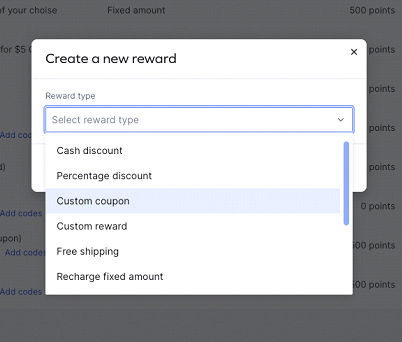
3. In-store coupons need to be set up in Yotpo as “custom coupon” type for “in-store” use only. Configure the rest of the settings per the discount increment you would like to offer (e.g. $5, $10, $25, etc.).
Please note:
- In-store coupons are set up separately from online coupons (which should be set up for “online” use only).
- Coupon Value in Cents, Name, Points & Display should be set up as per the fixed discount increment you are interested in offering In-store (can be repeated for multiple increments).
![]()
| Coupon Type | “Custom Coupon” |
| Where the coupon will be used | In Store |
| Coupon Value in Cents | Enter the discount value in cents (example 500 or 1000) |
| How many points does this coupon cost? | Enter the number of points for each coupon (example 500 or 1000) |
| What should we display to the user for the cost of this coupon? | Enter a relevant value (example 500 Points) |
| When the number of unused coupons goes below this number….” | Should be set up to a number higher than the total number of POS terminals you have in your stores or simply set this to 100. |
| Number of coupons you would like to create | Set to the max number you want Multiconnect to create each time you are about to run out of coupons in Yotpo |
When the number of unused coupons goes below this number….” - a webhook notification will be sent. This is an important setting that tells Multiconnect when to create additional coupons in Square and Yotpo. In order to ensure your coupons do not run out and customers do not get stuck trying to redeem points in-store, make sure to enter a number that is larger than the maximum amount of redemptions that could happen in a single minute.
4. Click on “Save Coupon” to save.
Next step is to initiate the coupon code syncing between Square and Yotpo within Multiconnect for each redemption option you configured. For details see section “Initiate Coupon Code Syncing” below.
Syncing Coupon Codes
Initiate the coupon code syncing between Square and Yotpo within Multiconnect for each redemption option you configured.
1. Log into Multiconnect. Sign in using your Square credentials.
2. Select Coupons menu on the top

The new coupon(s) will be displayed in the Coupons list. Multiconnect will extract all coupons created in Yotpo as ‘In Store’ coupons with an amount greater than 0 cents.

3. Click on the “Create Coupons” button
![]()
4. Click on the“Add Coupons” button
Specify the number of coupons in the pop up you want to create for each redemption option. We recommend setting it up to the number of redemptions you estimate will happen in a week across all activated stores. (example 100 or 1000 upto a maximum of 10,000).
You could make multiple requests for the same or different redemption options at the same time.
Please note:
The maximum number of coupons should be larger than the minimum number set up in Yotpo. This controls the number of coupons that will be created and synced to Yotpo each time the minimum coupons threshold in Yotpo is met.
You should create enough coupons so that the system does not need to refill coupons constantly but avoid having a large liability outstanding.
This will initiate the synchronisation of coupons for this redemption option. The progress bar will be displayed while Multiconnect runs the syncing of codes between Square and Yotpo.
You may start the sync for multiple coupons in parallel. Depending on the number of codes to be created by the system it may take up to several hours to complete this process. The system will perform this task in the background, you may close the browser.

Product Promotions and Campaigns
Promote products with Multiconnect Premium features
Promote specific products or specific product categories by creating custom loyalty points for purchase earning rules.
This is an effective way to retain loyal shoppers by motivating them to add more items to their carts to earn more points for every dollar they spend for purchases of specific products or products within a specific category.
Click here for instructions on how to turn ON the Multiconnect Premium features
Create Special Campaigns
You can choose to reward in-store purchases the same or differently than ecommerce orders by creating special campaigns or special campaigns in specific stores.
Go to your Earning Rules section in the Yotpo Loyalty Admin and create a new rule.
For more help see Yotpo Support Article
Exclude or include specific products
You may also exclude or include specific products from rewards using the Square Product ID. This is a great way to exclude gift cards and final sale products if you do not want them to reward shoppers.
VIP Tiers
VIP tiers will behave the same in-store and online (double points or any other perks will happen automatically on Yotpo's end)
Update Store Locations in Multiconnect
1. Log into Multiconnect. using your Square credentials.
2. Select Store Locations menu on the top

The Store Locations Settings allows you to choose which Square locations will send Yotpo orders and refunds for rewarding customers with loyalty points. A minimum of one (1) activate store location is required.
Click on “Search” and enter a search value. You can search for a store by location name and address.

3. For an individual store, switch the “Status” to the right to activate, turning the switch to Green. Multiple locations can be activated / disabled at one time.
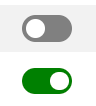
4. Click on the Save button to confirm the changes.
The count of activated stores will be stated on the top of the screen.
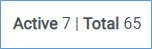
Please note:
Changes to the number of activated store locations will change your monthly subscription amount
If you have a store that controls the flow of ecommerce orders between Square and your Ecommerce platform, make sure to keep this location disabled to prevent duplicate rewards in Yotpo.
Turn ON Premium Features in Multiconnect
1. Log into Multiconnect. using your Square credentials.
2. Select Store Loctions menu on the top

3. Switch the button to the right to turn the Premium Features ON.
Click here for more information on using Multiconnect Premium features.
Please note:
Turning ON Premium Features will change your monthly subscription amount.
Click on the Price guide link for pricing information.
Update Payment Details in Multiconnect
Your payment method will be used for auto-charge of monthly subscription fees based on number of active store locations.
1. Log into Multiconnect using your Square credentials.
2. Select Account menu on the top

3. Update your Credit / Debit card details that will be used for auto-charge of the monthly subscription fees.
$1 will be charged to validate the Credit / Debit card.
4. Click on the Save button to confirm the changes.